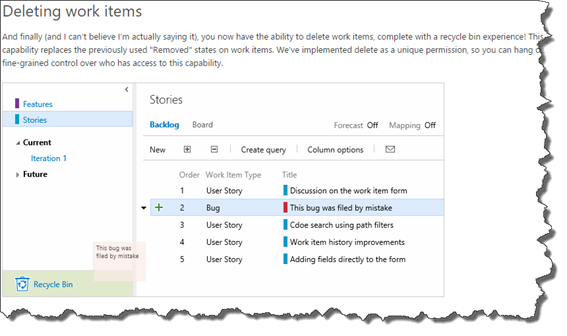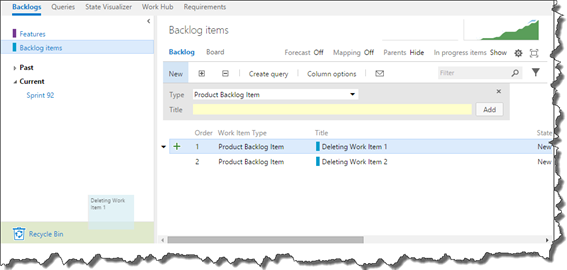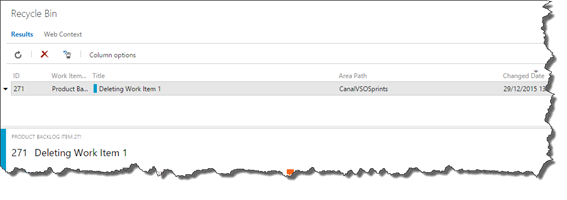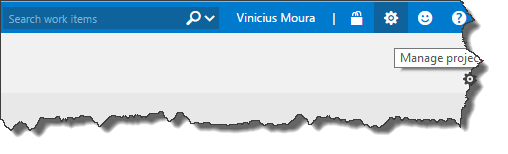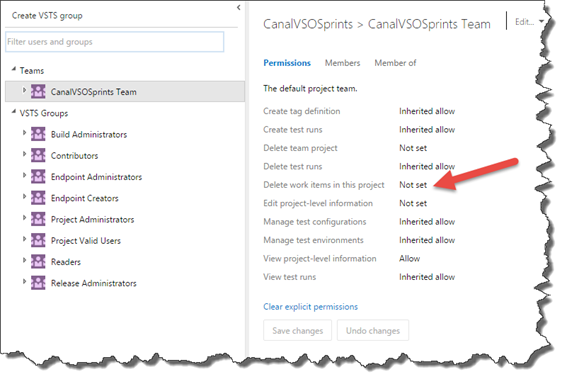Since last Sprint on Visual Studio Team Services, it’s now possible to delete work items using the new feature delivered on December 10.
But what’s necessary to delete work items? What are the necessary permissions? What are respective steps involved? Let’s see on this post.
Deleting Work Item
According to what we could read in Release Notes, a recycle bin experience replaced the “Removed” state experience. Therefore, if you need to “destroy” work items, with the same effect as the command line “witadmin destroywi”, there are two steps you need to perform:
Putting work item on Recycle Bin
On this step, you put one or more work items on “Recycle Bin”.
This stage hides the work item of all boards, queries and searches, but this work item still exists only on “Recycle Bin” context.
Restore or permanently delete work item
The Recycle Bin view is made of a private query that shows all work items that were “thrown in the thrash”. Here, you will have two options:
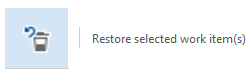 This option allows you to restore the selected work items and return them to the board context where it was excluded.
This option allows you to restore the selected work items and return them to the board context where it was excluded.
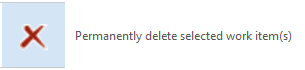 This option allows you to delete the selected work items permanently. This action is equivalent to “witadmin destroywi” command line.
This option allows you to delete the selected work items permanently. This action is equivalent to “witadmin destroywi” command line.
Remember necessary permissions
To exclude work items, you must assign a new permission to the user in the Team Project Level called “Delete work items in this project”.
This permission enables the user or group to put work item on “Recycle Bin”. But if the user needs to “destroy” work items, he/she should be added to the “Project Collection Administrators” group.
See you on next post.
Vinicius Moura.
Vinicius Moura
Consultor ALM na empresa Lambda3. Formado em Tecnologia da Informação pela Universidade Presbiteriana Mackenzie. Pós graduado em Gestão de Tecnologia da Informação pela FIAP. Certificação Microsoft 70-512 Visual Studio Team Foundation Server 2010, Administration